Welcome to the world of Xbox!
You’re now the proud owner of one of the most advanced gaming consoles ever made! To start playing and make the most of your new Xbox Series X or Xbox Series S right away, here’s some handy advice to keep in mind after unboxing your console.
Pro Tip: We’ve included some personal recommendations to help you dive into gaming swiftly. For a detailed setup guide, check out Xbox.com.
Get Your Console Ready
Time to set up your console! Begin by connecting it to the internet via a broadband or wireless connection, as shown in the instructions provided. Plug it into an HDMI-compatible TV and power it up for the update to begin.
Keeping your Xbox updated is key to playing the latest games and ensuring system security. It’s wise to complete this step before attaching peripherals like external drives or charging stations to ensure everything will work smoothly with current and future accessories. For a list of compatible devices, head over to Xbox.com.
Depending on your internet speed and the available updates, this process might take a while. If the console is a gift, consider updating it beforehand to ensure a faster gaming kick-off for the recipient.
While updates are underway, why not download the Xbox app for iOS or Android? It’ll guide you through the configuration and let you manage the console via your smartphone. If you’re a parent, grabbing the Xbox Family Settings app is a smart move; it offers extra control and safety features (we’ll get into that soon).
Create a Free Xbox Account
Getting online multiplayer games and joining the community starts with creating a free Xbox account. You can sign up right here. If you already have a Microsoft account (from Windows, Office, Outlook, etc.), simply use that.
It’s also a perfect time to set up a Family Group, especially useful if you have young gamers at home. Create separate Xbox accounts for each user and adjust content and screen time settings to ensure a healthy gaming atmosphere for everyone. Discover more about Family Group perks right here.
Select Your Family Settings
If your console is for a child under 13, set up a child account. This simplifies adding family members and tracking console activities via the Xbox Family Settings app, free on iOS and Android.
Customize screen times, content restrictions, communication settings, and even spending limits in the Xbox Store for a personalized experience your family can agree on. It’s a smart way to foster balanced gaming habits together.
Choose Energy Saving Features
Did you realize your Xbox can be eco-friendly? Absolutely! By switching to the Shutdown (energy saving) mode, your console uses up to 20 times less power when off compared to Sleep mode. The default is already set to energy saving from the box, but you can tweak it to suit your needs by visiting the Settings menu under the General tab and selecting Power Options.
Utilize Gaming Accessibility Features
Thanks to the input from the Gaming & Disability Community, Xbox games now come with Accessibility Feature Tags, making it easy to spot the accessibility options each game offers. This ensures everyone, regardless of ability, can enjoy gaming.
- Copilot: Connect two controllers and use them as one.
- Xbox Accessories app: Customize your Xbox Wireless Controller’s button layout.
- Speech to Text: Transcribe speech or in-game chat for display on screen.
- Quick Settings: Enable features like Night Mode and High Contrast swiftly.
For further feedback, visit the Xbox Accessibility Insider League (XAIL) FAQ page. You’ll find all our accessibility settings right here on the Accessibility site on Xbox.com. Xbox is home to numerous games offering inclusive features, often developed in collaboration with the disability community:
- Forza Motorsport: Includes Blind Driving Assists for visually impaired players.
- Forza Horizon 5: Offers ASL/BSL interpreters during cinematics.
- Grounded: Has an Arachnophobia Safe Mode to modify how spiders appear.
The Xbox Adaptive Controller is specially designed for players with limited mobility. It serves as a hub for adaptative devices, allowing a more inclusive gaming experience. Discover more about the Xbox Adaptive Controller right here along with the User Guide.
Join Game Pass
A Game Pass Ultimate membership grants access to console multiplayer and a vast library of games, featuring top franchises like Gears of War, Halo, and Forza right on launch day. It also includes indie gems and frequent new additions. Ultimate members enjoy PC games, Xbox Cloud Gaming (Beta), exclusive deals, and EA Play titles like EA Sports FC and Battlefield.
PC gamers can explore the vast library through the Xbox app on Windows, much like Ultimate members but focused on PC-exclusive games, including a complimentary EA Play on PC.
There’s also the Xbox Game Pass Core, which offers online multiplayer, access to over 25 select games, and exclusive discounts. Meanwhile, the Xbox Game Pass Standard provides all Core benefits and a vast array of games for a flat monthly fee, although not every game is available from day one.
Get Gaming
With everything set up, dive into your gaming adventures! Find the latest releases and bestsellers on our Games homepage at Xbox.com. Explore deals on games, consoles, and accessories on our Xbox Sales & Specials page to enhance your gaming journey.
Browse the Xbox Gear Shop for clothing and accessories, and visit the Microsoft Store on Xbox for games, exclusives, and more at appealing prices.
Plus, Xbox Cloud Gaming (Beta) included with Game Pass Ultimate lets you stream high-quality games on devices like mobiles, tablets, and PCs, letting you game anywhere.
All membership tiers include Xbox Remote Play, enabling gameplay of locally installed games on any compatible device. Learn more about Xbox Remote Play right here.
Once again, welcome to Xbox! Put Xbox Wire on your bookmark list to stay updated with the latest news and updates spanning Xbox consoles, PC, and cloud gaming experiences.