The Steam Deck has been winning hearts with its impressive gaming capabilities, but running on Linux instead of Windows means you might encounter compatibility hiccups. Sometimes it’s due to anti-cheat systems or other issues, unlike the more straightforward experience on devices like the ROG Ally. You never know if a game will run smoothly.
Valve puts in a tremendous amount of effort to ensure compatibility information is available for Steam Deck users. Unfortunately, the details aren’t always comprehensive, and even “Verified” games have sometimes faced substantial problems. The surefire way to gauge how a game will perform is by using ProtonDB. This community-driven resource is incredibly helpful, offering tweaks and tips to enhance your gaming experience.
Thanks to an amazing plugin you can install through Decky Loader, ProtonDB insights can be directly integrated into your Steam library. Let me guide you through the process.
### Installing Decky Loader and ProtonDB Badges Plugin
To get started with ProtonDB integration, you’ll first need to have Decky Loader set up on your Steam Deck. If you need assistance, there’s a comprehensive guide available. The setup is relatively easy, but having a keyboard and mouse will make it smoother since you’ll be working in desktop mode. Essentially, it involves downloading a file and installing it.
Once you’ve got Decky Loader ready on your Steam Deck, hit the QAM button (the three dots) and you’ll find the new Decky Loader icon at the bottom. Tap it, then click on the little shop-like icon.
Look for the ProtonDB Badges plugin. You can scroll through until you find it, or simply use the search bar at the top. Once located, hit Install.
This plugin adds ProtonDB rating badges to any game in your library. Conveniently, tapping the badge will open the game’s page on ProtonDB in a web view, saving you from needing another device to check compatibility details. This feature also applies to games listed under your “Non-Steam” tab, like those from Epic Games added with another handy Decky Loader plugin called Junk-Store.
Moreover, you have options to tailor the badge’s appearance. You can choose from three badge sizes (I used the small size in the images here) and decide whether they show in the top left or top right corner of the screen.
This might seem like a minor addition, but it’s a significant quality of life improvement. As someone who has been gaming on Linux for years, I can attest that ProtonDB is indispensable, and these enhancements make it even more practical for Steam Deck enthusiasts.







![[Free Game] Ruffy and the Riverside Giveaway (PS5 – North America) [Free Game] Ruffy and the Riverside Giveaway (PS5 – North America)](https://www.xpfrontier.com/wp-content/uploads/2025/06/Free-Game-Ruffy-and-the-Riverside-Giveaway-PS5-–-North-360x180.jpg)